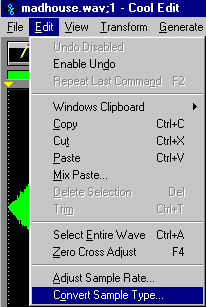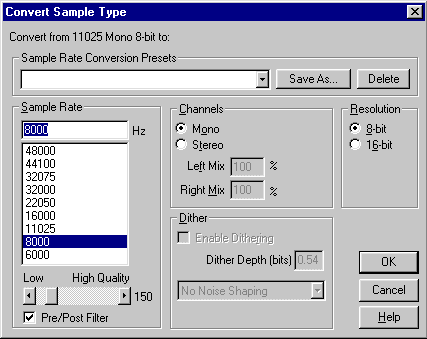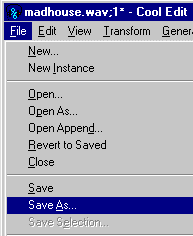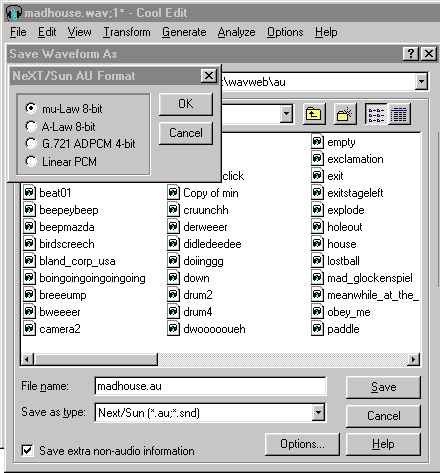Hover Buttons
![]()
A step by step guide to using Frontpage 98 and hover buttons
First Steps
Using Cool Edit to create .au sound files.
In order to add sounds to your hover buttons they must be saved in the format of .au mu-law 8 bit mono for the java class to read them.
You may wish to make your own .au sound files or convert .wav files that you have downloaded fron the web. The simplist way to do this is with Cool Edit, a great shareware sound editor from Styrillium.
Once you have Cool Edit installed and have some .wav files to convert you firstly open the .wav file in Cool Edit and select Edit | Convert Sample Type...
|
Now select 8000 as the sample rate and select a Mono Channel and 8 bit resolution.
|
|
The .wav file is now converted to 8 bit mono, the next step is to save it as a .au file in mu-law format. In Cool Edit select File | Save As...
|
And when the dialogue box opens select Save As Next/Sun (*.au *.snd) from the drop down box and click on Options | mu-Law 8-bit.
|
Your sound is now saved in the correct format for hover buttons.